Creating plugins
Basics on creating plugins for Xena.
If you don't have registered an app in Xena see Register your app for instructions.
After you have successfully registered your app in Xena go to Apps > Developer find your app and open it. From here you can change the settings around your app. Click on the Plugin tab on the right side of the window. Now you see the list of plugins you have added to your app, from here you can also create new plugins.
What is a plugin?
An app in Xena consists of plugins. A plugin can be a main menu item, main menu group, tab, or widget. We show plugins inside iFrames in Xena. We call these places "plugin placements" which you can select when creating your plugin.
Fields for a plugin
Which fields are required depends on the setting type and context menu in the creation form.
Title
Title for the plugin. This title is used as a title on widgets, tabs, buttons, menus, etc.
Index
Index for the plugin. This field is used to order the menu items or tabs.
Icon CSS class
Used for menu items. Specify a CSS class for a FontAwesome5 icon Specify both the type class and icon class. For the solid wrench icon that would be fas fa-wrench
Type
The type of a plugin describes which type of view the plugin is related to. See it as a form of main placement Main menu item for the plugin in the main menu. Partner overview for a tab or widget inside the Partner overview
Menu Group
Grouping of menu items or placement at the root level. Most often placed at the root level would be available here.
Context menu
Where to place plugin under Type (main placement) For menu items this would be other main menu items that your plugin could be placed under.
External URI
Specify the location of the plugin. HTTPS is required. Placeholders for Xena data is available
Placeholder
Value
{fid}
Current FiscalSetupId
{eid}
Current EntityId
{rid}
Current ResourceId
{uid}
Current UserId
{lcid}
Current culture
A live example of the URI will be shown while typing.
Security (available after May 29th, 2020)
The plugin is visible to the user using an iFrame. As per default, scripts are allowed in our iframes.
Xena Default
Attribute
Description
[x]
allow-same-origin
(Xena default for our own plugins)
[x]
allow-scripts
Allow plugin to run javascript in sandbox. Set by default for our provided plugin.js
[ ]
allow-forms
Allows form submission from plugin
[ ]
allow-popups
Allows popups inside sandbox (ie. new windows)
[ ]
allow-popups-to-escape-sandbox
Allow popups from plugin to escape sandbox
[ ]
allow-modals
Allow to open modal windows from plugin
[ ]
allow-downloads
Allow plugin to initiate downloads
Xena Defaults can't be changed!
If your app initiates downloads from a plugin then go to that specific plugin and check the security setting regarding download. Be aware that by allowing this sandbox attributes your app can become insecure! Add only the attributes that are absolutely needed for your plugin.
Styling the plugins
If you want to reuse Xena’s look’n’feel inside your plugin you can reference a subset of our stylesheet designed for plugins. Please review our design guide to learn more.
Design GuideInteract with Xena frontend.
Xena provides the possibility to open Xena modules inside Xena from a plugin. To interact the plugin should include this small snippet of JavaScript in <head> tag.
Alert
openAlert has two optional parameters message and title. When called an alert dialog will be shown in Xena. Syntax: Xena.openAlert(message: string = '', title: string = '')
Example
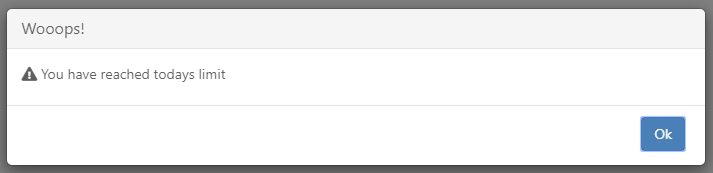
Confirm
openConfirm has one required and two optional parameters. The first parameter is the callback which you will receive true if the user clicks "OK" and false if the user clicks "Cancel" or closes the confirm box. Syntax: Xena.openConfirm(callback: (result: boolean) => any, message: string = '', title: string = '')
Example
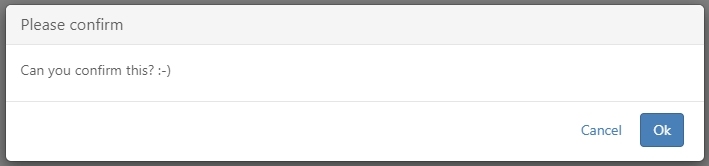
Popup
openPopup has two required and one optional parameter. The first parameter is the callback when the popup is closed. Either by the user or by your plugin. When the user closes the plugin from within Xena (via ESC-key) the callback with be called with null as the result argument: callback(null). Inside your plugin, you can call closePopupwith an optional parameter. This parameter can be used to send a result from your modal page to your page that initiated the modal.
Syntax: Xena.openPopup(callback: (result: any) => any, url: string, title: string = '')
Syntax: Xena.closePopup(result: any = null)
Example
Plugin page
Plugin iFrame page
 When closing the modal on the button tied to the
When closing the modal on the button tied to the Xena.closePopup example the Plugin page will console.log the following Result: {status: "Closed from iframe"}.
Sizing plugins
The content of any plugin should always be responsive! So make sure that your plugins work with any width. Xena will automatically try to calculate the height of the plugins. But it is possible to overwrite this calculation by overwriting Xena.getHeight.
Syntax: Xena.getHeight: () => number Example
Last updated